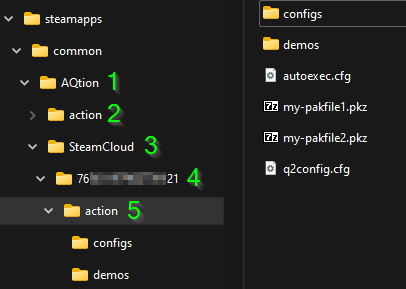Steam Cloud: Difference between revisions
No edit summary |
No edit summary |
||
| Line 1: | Line 1: | ||
Steam cloud enables you to synchronize configs and pak/pkz files to steam cloud to be used on another computer or as a cloud backup | |||
== Enable/Disable Cloud store == | |||
Steam cloud is enabled by default, but you can disable it if you don’t want to use it. | |||
Steam cloud is enabled if it’s enabled in '''BOTH''' your global steam settings '''AND''' for AQtion. | |||
<p style="border:1px solid #AAA;padding:2;line-height:2"> | |||
'''Enable or disalbe steam cloud for AQtion''' <br \> | |||
<span style="background:#FFF;color:#000;"> | |||
[[File:steamcloudappenabled1.png|text-top]] [[File:steamcloudappenabled2.png|text-top]] | |||
</span></p> | |||
<p style="border:1px solid #AAA;padding:2;line-height:2"> | |||
'''Enable or disalbe steam cloud globaly in steam''' <br \> | |||
<span style="background:#FFF;color:#000;"> | |||
[[File:steamclouduserenabled1.png|text-top]] [[File:steamclouduserenabled2.png|text-top]] | |||
</span></p> | |||
== How to start the game with Steam Cloud == | |||
For AQtion to load the Steam Cloud directory at start, steam must be running and steam cloud must be enabled (see above), and if you don’t start start the game from steam, you have to start '''aqtion.exe''' in the install directory. If you start q2pro.exe, the steam integration wont be loaded and steam cloud not be working. | |||
'''''NOTE:''''' ''When steam cloud is active, this folder is used as your primary game directory, meaning all new files created by q2pro will be stored there. Such as demos, screenshots, condumps and config files.'' | |||
== Folder structure == | |||
{| | |||
| | |||
[[File:Steamcloudfolderstructure.png|Steam Cloud folder structure]] | |||
| | |||
# This is the Root Directory, where AQtion is installed | |||
# This is your default action directory, here all default pkz-files, dll-files, big pak/pkz-files not suitable for steam cloud folder and other files that should not be synced reside | |||
# This is the Steam Cloud directory | |||
# This is a sub-directory to SteamCloud (3) named as your 64-bit SteamID. This is automatically created by AQtion when Steam Cloud is enabled | |||
# This is the Steam Cloud version of the action folder, it's a sub-directory to your <SteamID>-folder(4).<br />This is where you should store all your files you want to have syncronized | |||
|} | |||
== Which files gets synced? == | |||
Not all files inside the SteamCloud directory gets synchronized to the cloud, only files placed inside SteamCloud\<SteamID>\action\ with the following extensions gets synced to the cloud. | |||
*.cfg files ''including sub-directories'' | |||
*.pak files ''only in root directory'' | |||
*.pkz files ''only in root directory'' | |||
*.menu files ''only in root directory'' | |||
=== File size and file count limitations === | |||
* Files cannot be bigger than 100MB (*) | |||
* The total cloud storage provided is 1GB | |||
* Max amount of files are 1000 individual files (pak and pkz files counts as one each no matter how many files they contain) | |||
''(*) For this reason big map and texuture packs should not reside in your Steam Cloud directory, place them in the original action directory (2) instead'' | |||
== Deleting files from cloud store == | |||
Unfortunately deleting files from Steam Cloud is not very convenient, if you want to know why in detail see [[#Why_is_it_so_hard_to_delete_.pak_&_.pkz_files_from_cloud_store?|here]], but if you just want to delete a file that is stuck or gets re-syncronized after you deleted it, do the following. | |||
=== Deleting config-files === | |||
To delete a config file, start the game with cloud sync enabled, alt-tab out of the game and delete the files, tab back to the game and quit it. The files will now be deleted from cloud store. | |||
=== Deleting .pak or .pkz files === | |||
To delete a pak or .pkz file, open powershell and run the following two commands | |||
cd 'c:\path\to\your\AQtion\SteamCloud\<SteamID>\action\' | |||
clc the-file-you-want-to-delete.pkz | |||
Then start, and quit your game. Now you can also delete the file from your directory. | |||
''If you are on mac or linux, use this command instead'' | |||
cd /path/to/your/AQtion/SteamCloud/<SteamID>/action/ | |||
:> filename | |||
=== Why is it so hard to delete .pak & .pkz files from cloud store? === | |||
Steam does not have a user interface or tool to manage the files that are synced to their cloud. It uses the following logic | |||
; When you start the game | |||
:; Have any files been changed since last run? | |||
:::If a file in the cloud is newer than a local one (you have played on another computer) it downloads the new file to your computer | |||
:::If a file on your computer is newer than the cloud one (you have made local changes or played offline) it uploads the newer file to the cloud. | |||
:::If a file is missing in either the cloud or locally, it gets re-synced to or from the cloud. | |||
; When you quit the game | |||
:; Have any files been changed since you stated? | |||
:::If a file on your computer has changed since the start, it gets uploaded to the cloud | |||
:::If a new file on your computer has been created since last start, it gets uploaded to the cloud | |||
:::If a file have been deleted on your computer, it also gets deleted in the cloud | |||
Therefore you can simply delete .cfg-files while the game is running and they will be deleted after you quit the game. | |||
This does not work for .pak and .pkz files however, since they are locked by q2pro while the game is running there is no way for you the delete them during that time. | |||
Running the "clc" command on a file you want to delete, simply flushes the its content and make it a zero byte file. When such a file gets synced to steam it will delete the file with the corresponding name in the cloud. When a sync has been triggered with this zero byte file, you can also delete the file from your computer. This is a inconvenient workaround, but it’s unfortunately how it works. | |||
Revision as of 21:49, 4 October 2022
Steam cloud enables you to synchronize configs and pak/pkz files to steam cloud to be used on another computer or as a cloud backup
Enable/Disable Cloud store
Steam cloud is enabled by default, but you can disable it if you don’t want to use it. Steam cloud is enabled if it’s enabled in BOTH your global steam settings AND for AQtion.
Enable or disalbe steam cloud for AQtion
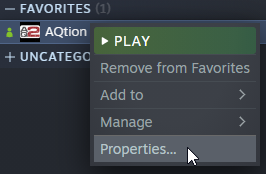
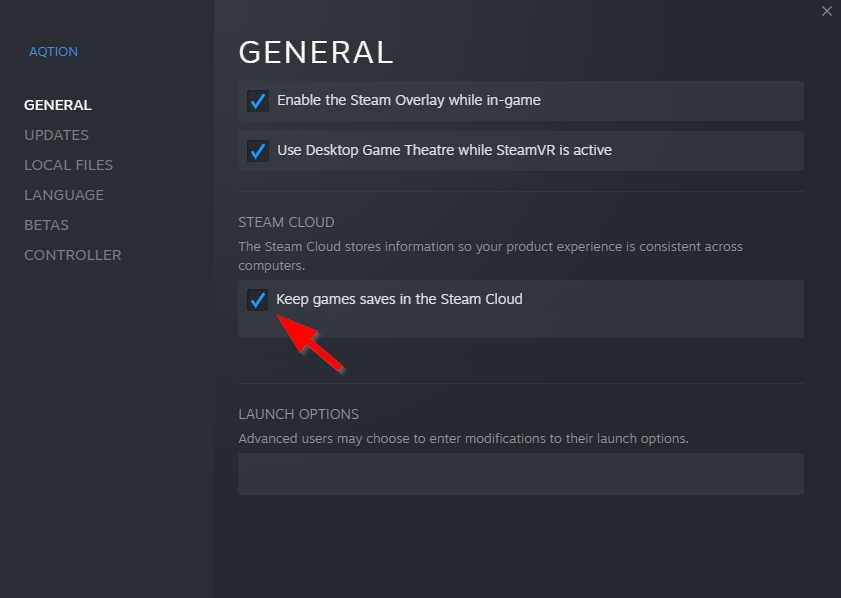
Enable or disalbe steam cloud globaly in steam
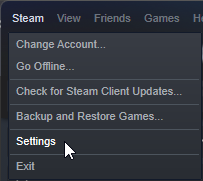
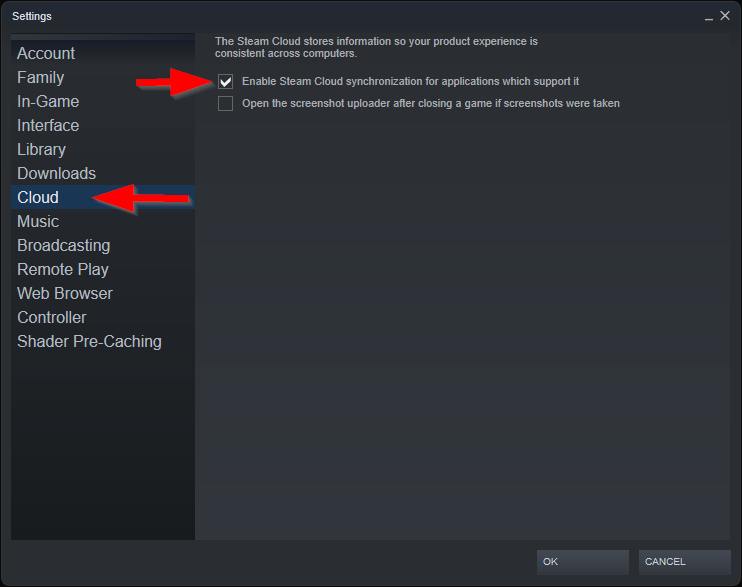
How to start the game with Steam Cloud
For AQtion to load the Steam Cloud directory at start, steam must be running and steam cloud must be enabled (see above), and if you don’t start start the game from steam, you have to start aqtion.exe in the install directory. If you start q2pro.exe, the steam integration wont be loaded and steam cloud not be working.
NOTE: When steam cloud is active, this folder is used as your primary game directory, meaning all new files created by q2pro will be stored there. Such as demos, screenshots, condumps and config files.
Folder structure
|
Which files gets synced?
Not all files inside the SteamCloud directory gets synchronized to the cloud, only files placed inside SteamCloud\<SteamID>\action\ with the following extensions gets synced to the cloud.
*.cfg files including sub-directories *.pak files only in root directory *.pkz files only in root directory *.menu files only in root directory
File size and file count limitations
- Files cannot be bigger than 100MB (*)
- The total cloud storage provided is 1GB
- Max amount of files are 1000 individual files (pak and pkz files counts as one each no matter how many files they contain)
(*) For this reason big map and texuture packs should not reside in your Steam Cloud directory, place them in the original action directory (2) instead
Deleting files from cloud store
Unfortunately deleting files from Steam Cloud is not very convenient, if you want to know why in detail see here, but if you just want to delete a file that is stuck or gets re-syncronized after you deleted it, do the following.
Deleting config-files
To delete a config file, start the game with cloud sync enabled, alt-tab out of the game and delete the files, tab back to the game and quit it. The files will now be deleted from cloud store.
Deleting .pak or .pkz files
To delete a pak or .pkz file, open powershell and run the following two commands
cd 'c:\path\to\your\AQtion\SteamCloud\<SteamID>\action\' clc the-file-you-want-to-delete.pkz
Then start, and quit your game. Now you can also delete the file from your directory.
If you are on mac or linux, use this command instead
cd /path/to/your/AQtion/SteamCloud/<SteamID>/action/ :> filename
Why is it so hard to delete .pak & .pkz files from cloud store?
Steam does not have a user interface or tool to manage the files that are synced to their cloud. It uses the following logic
- When you start the game
-
- Have any files been changed since last run?
-
- If a file in the cloud is newer than a local one (you have played on another computer) it downloads the new file to your computer
- If a file on your computer is newer than the cloud one (you have made local changes or played offline) it uploads the newer file to the cloud.
- If a file is missing in either the cloud or locally, it gets re-synced to or from the cloud.
- When you quit the game
-
- Have any files been changed since you stated?
-
- If a file on your computer has changed since the start, it gets uploaded to the cloud
- If a new file on your computer has been created since last start, it gets uploaded to the cloud
- If a file have been deleted on your computer, it also gets deleted in the cloud
Therefore you can simply delete .cfg-files while the game is running and they will be deleted after you quit the game. This does not work for .pak and .pkz files however, since they are locked by q2pro while the game is running there is no way for you the delete them during that time.
Running the "clc" command on a file you want to delete, simply flushes the its content and make it a zero byte file. When such a file gets synced to steam it will delete the file with the corresponding name in the cloud. When a sync has been triggered with this zero byte file, you can also delete the file from your computer. This is a inconvenient workaround, but it’s unfortunately how it works.